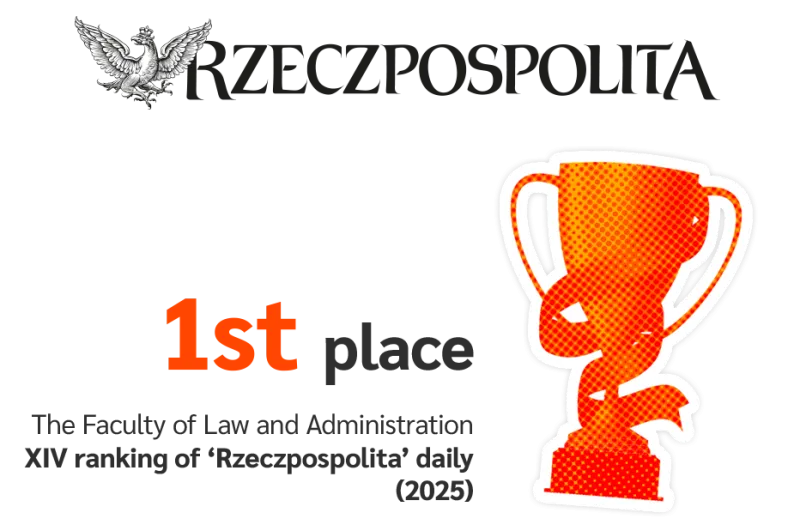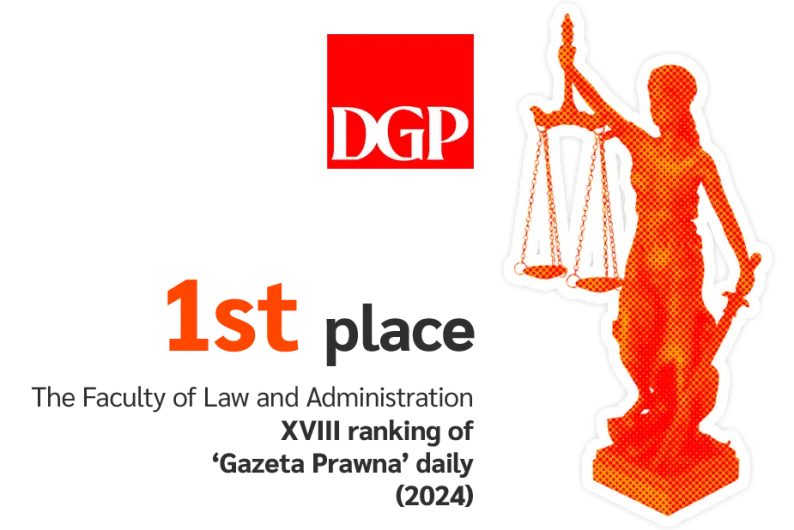In accordance with current regulations, two types of student ID cards will be in use from the 2025/2026 academic year:
- mLegitymacja – mobile document available in the mObywatel app,
- Electronic Student Card (ELS) – physical chip card.
For students with a PESEL number:
The basic form of student ID is the mLegitymacja. It is issued automatically after the student's identity has been verified by the University and the data has been transferred to the mObywatel system. The QR code for downloading the ID card to your phone can be found on the e-dziekanat platform.
If you would like to receive an ELS, please submit a request for the document via the e-dziekanat platform.
Instructions for ordering a student ID card
For students without a PESEL number:
The basic document is the ELS, which you will receive from the Registrar office after the start of the academic year – there is no need to submit an application for this.
How long is the ID card valid for?
- the ELS remains valid until the date of graduation (in the case of first-cycle graduates – until October 31 of the year of graduation), suspension of student rights, or removal from the student register.
- the mLegitymacja is valid for the duration of the ELS and may be revoked, for example, if the mobile device is lost or the student transfers to another university.
How to extend the validity of a student card?
- ELS (plastic ID card)
The extension involves updating the data stored on the chip and affixing a new hologram with the current date, which takes place at the Registrar Office at the beginning of each semester. - mLegitymacja (electronic version)
The extension is done by generating a new student certificate – it's like the ID card gets a “new stamp” in digital form; you generate the code yourself by “regenerating” it via the e-dziekanat platform.
Instructions for ordering student ID card
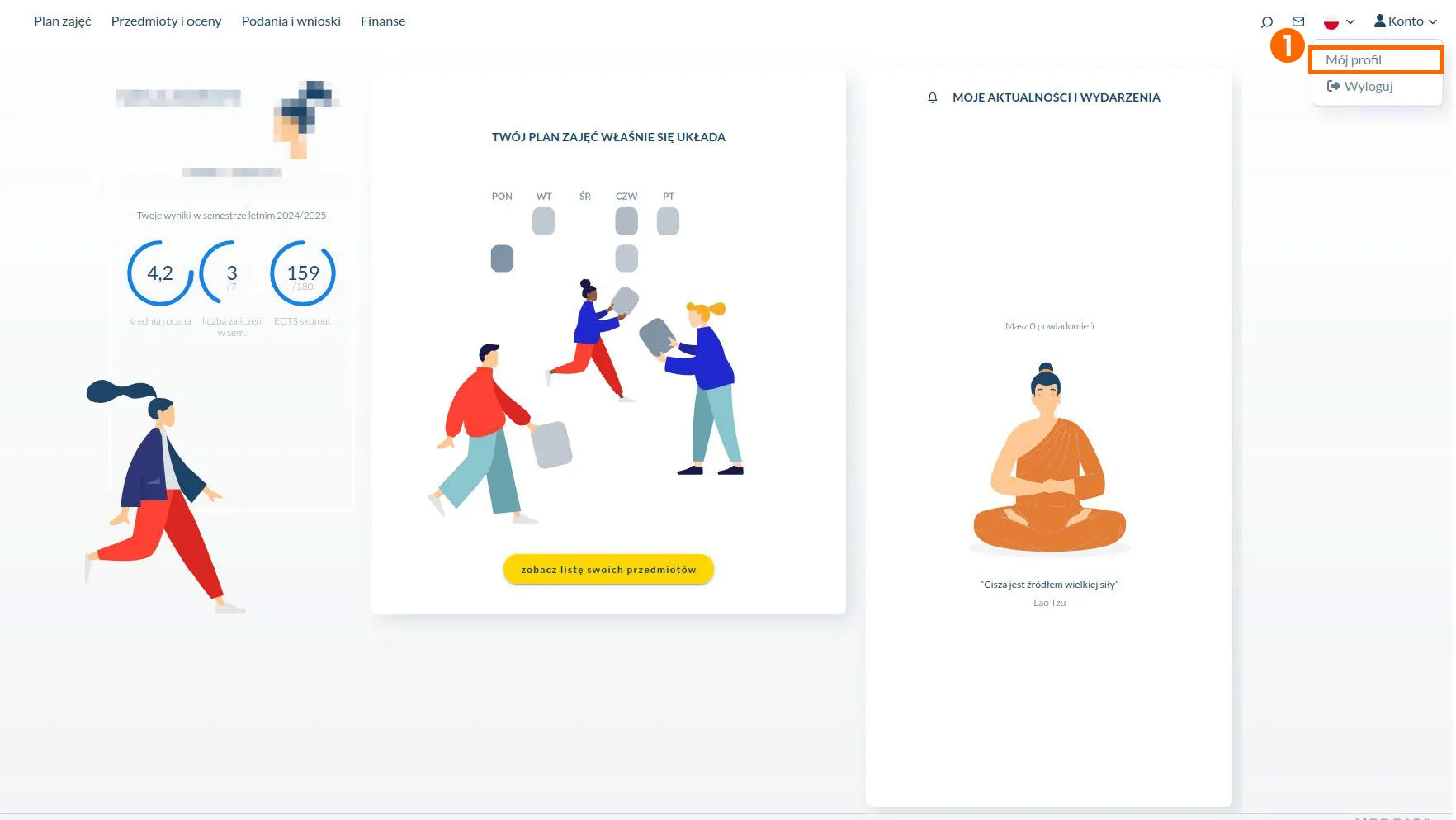
To go to the tab related to ID cards, select Account → My Profile.
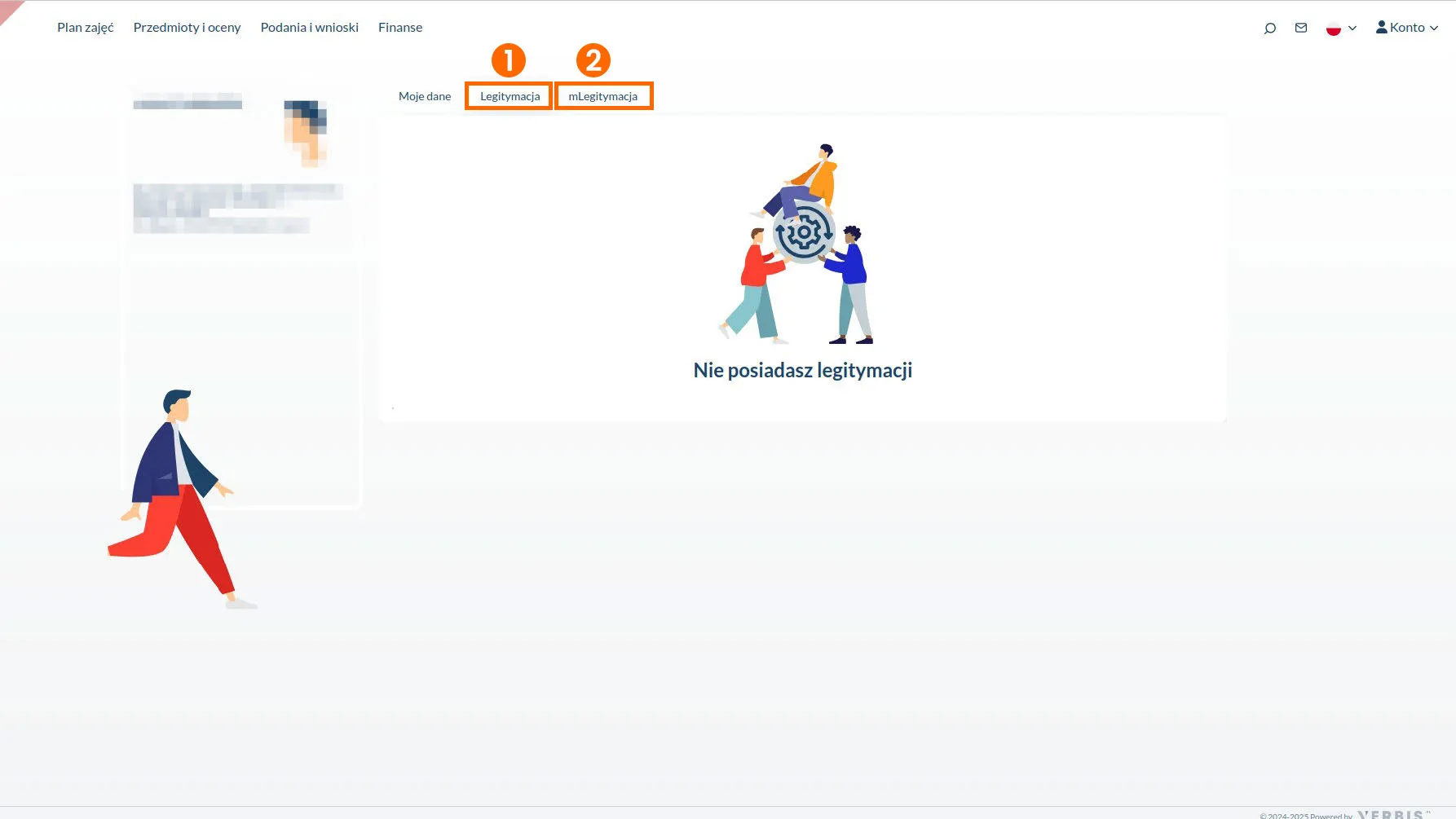
- The “Legitymacja” tab refers to the physical ID card (ELS),
- while the “mLegitymacja” tab refers to its electronic version.
Electronic Student Card
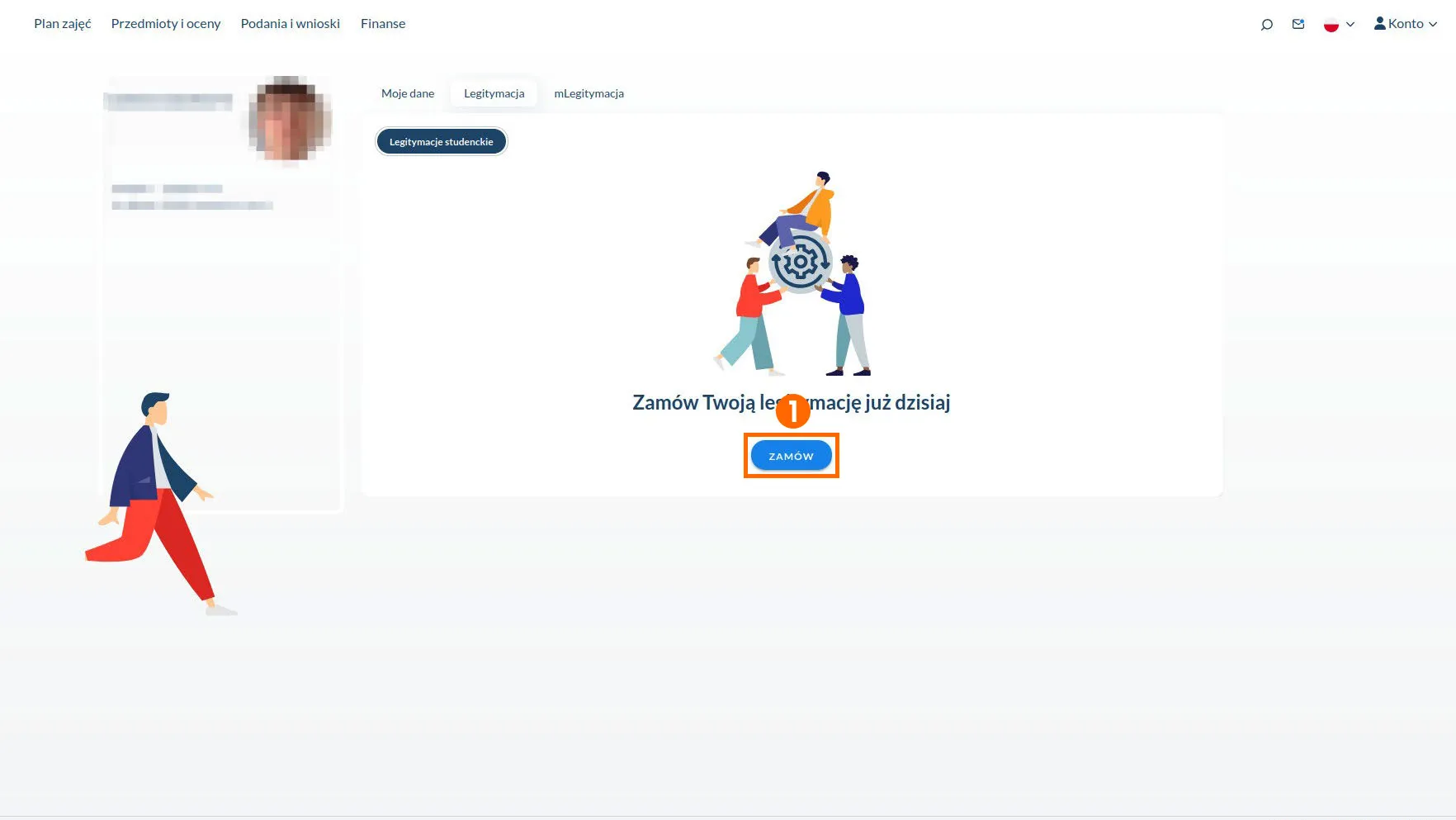
The “Zamów” button is used to order a physical ID card.
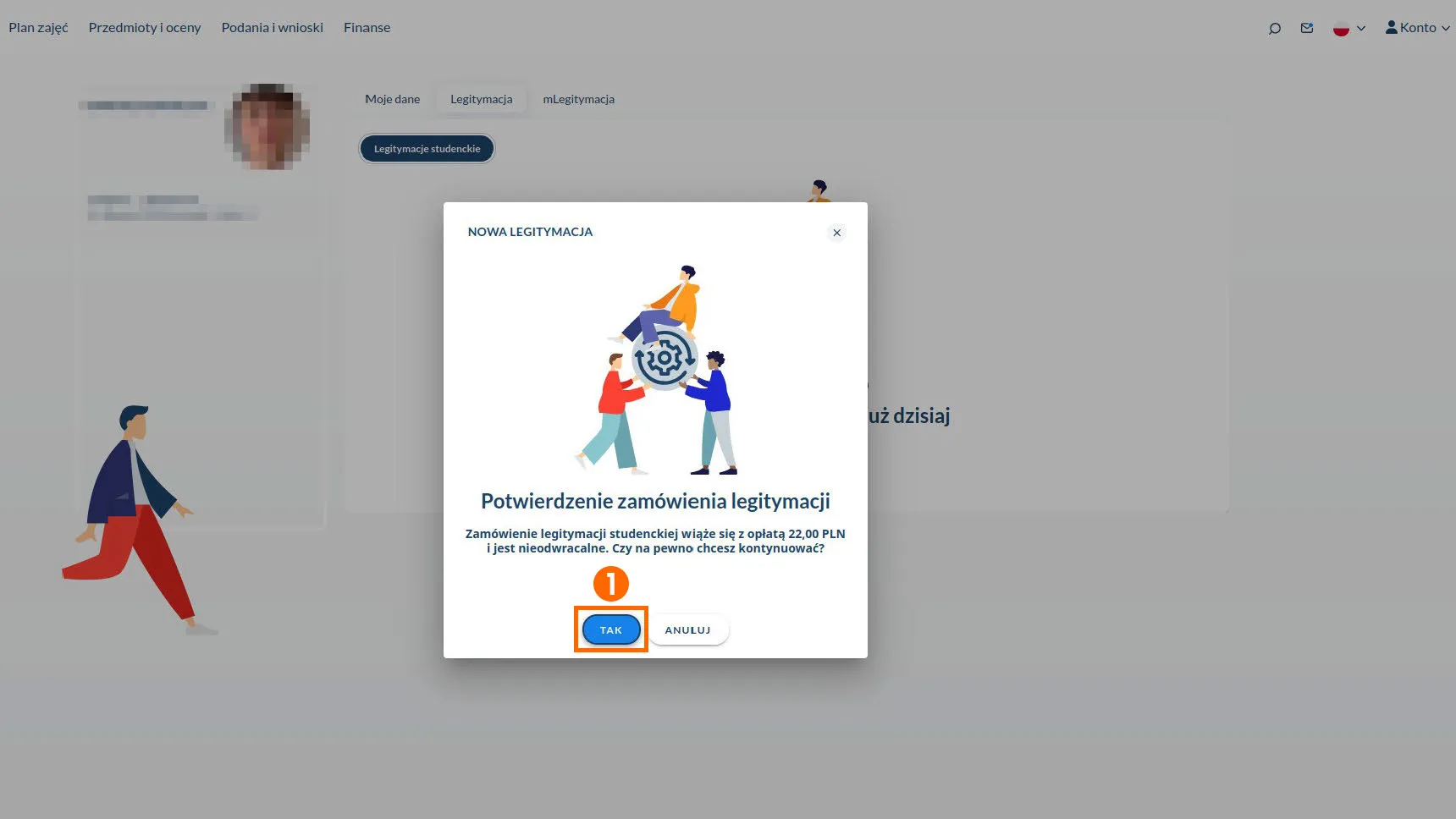
After clicking the “Zamów” button, information about the cost of the physical ID card will appear. To order the ID card, you must agree to cover the cost by clicking the "TAK" button. If you do not agree to order the paid version of the ID card, click “ANULUJ”, but then the ID card will not be ordered.
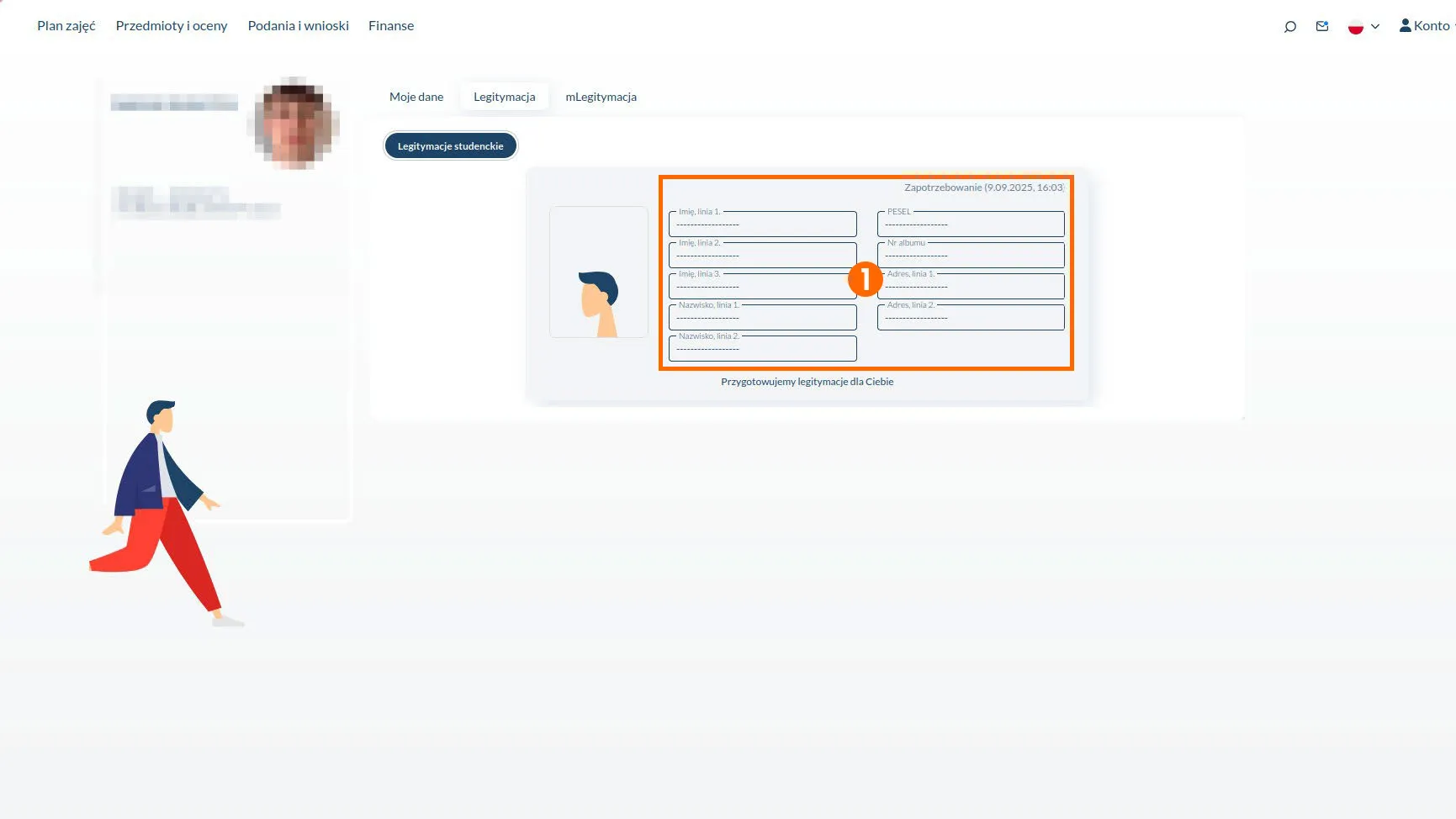
After successfully ordering the ID card, the following view appears, along with information about the creation of a request for a physical ID card.
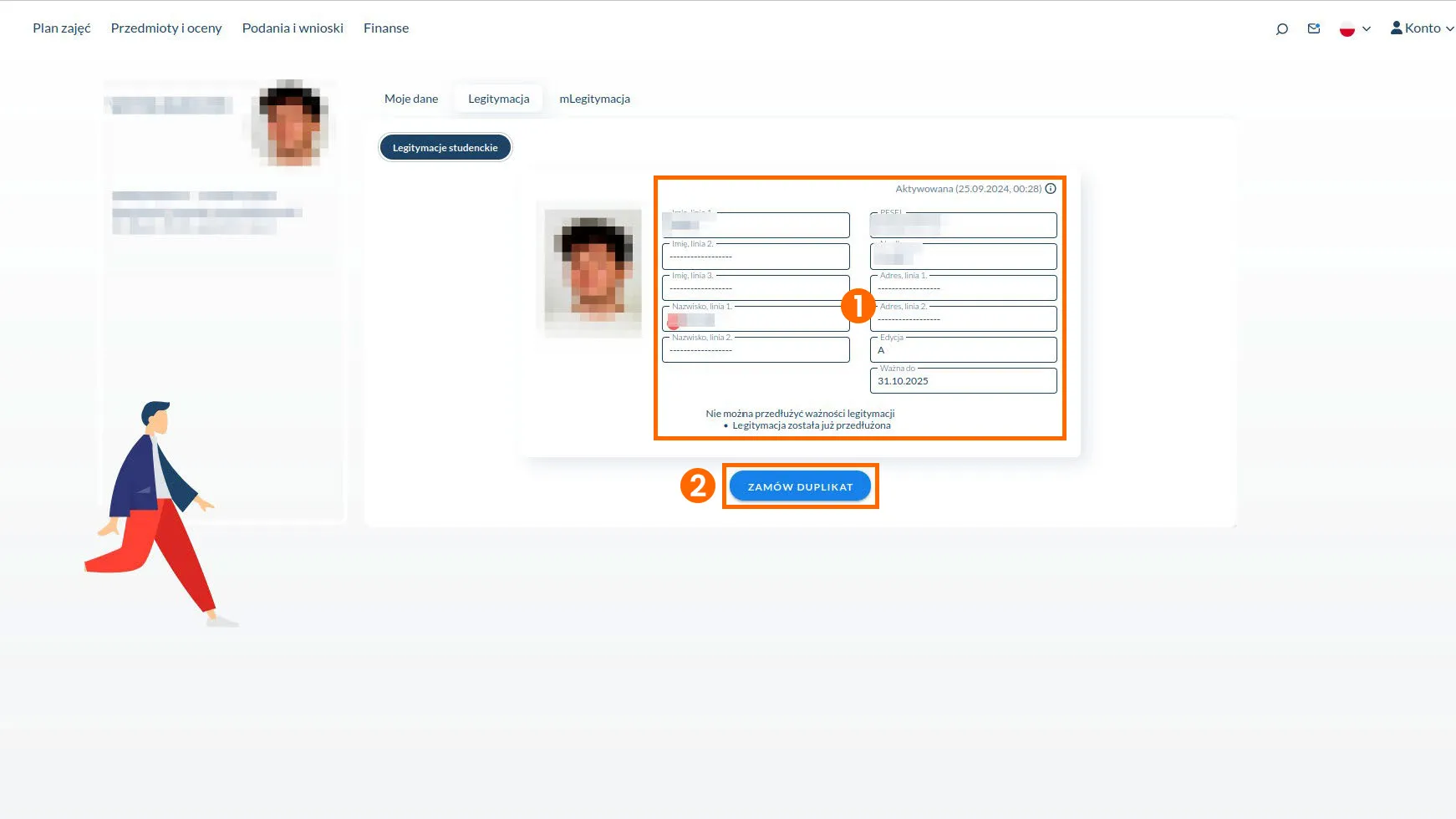
When the ID card is activated, the following view appears.
Here you can also order a duplicate ID card, e.g. if you have lost it. After clicking the “Zamów duplikat” button, a message similar to the one for ordering the first ID card will appear. After accepting the costs associated with the order, the process will be finalized.
mLegitymacja
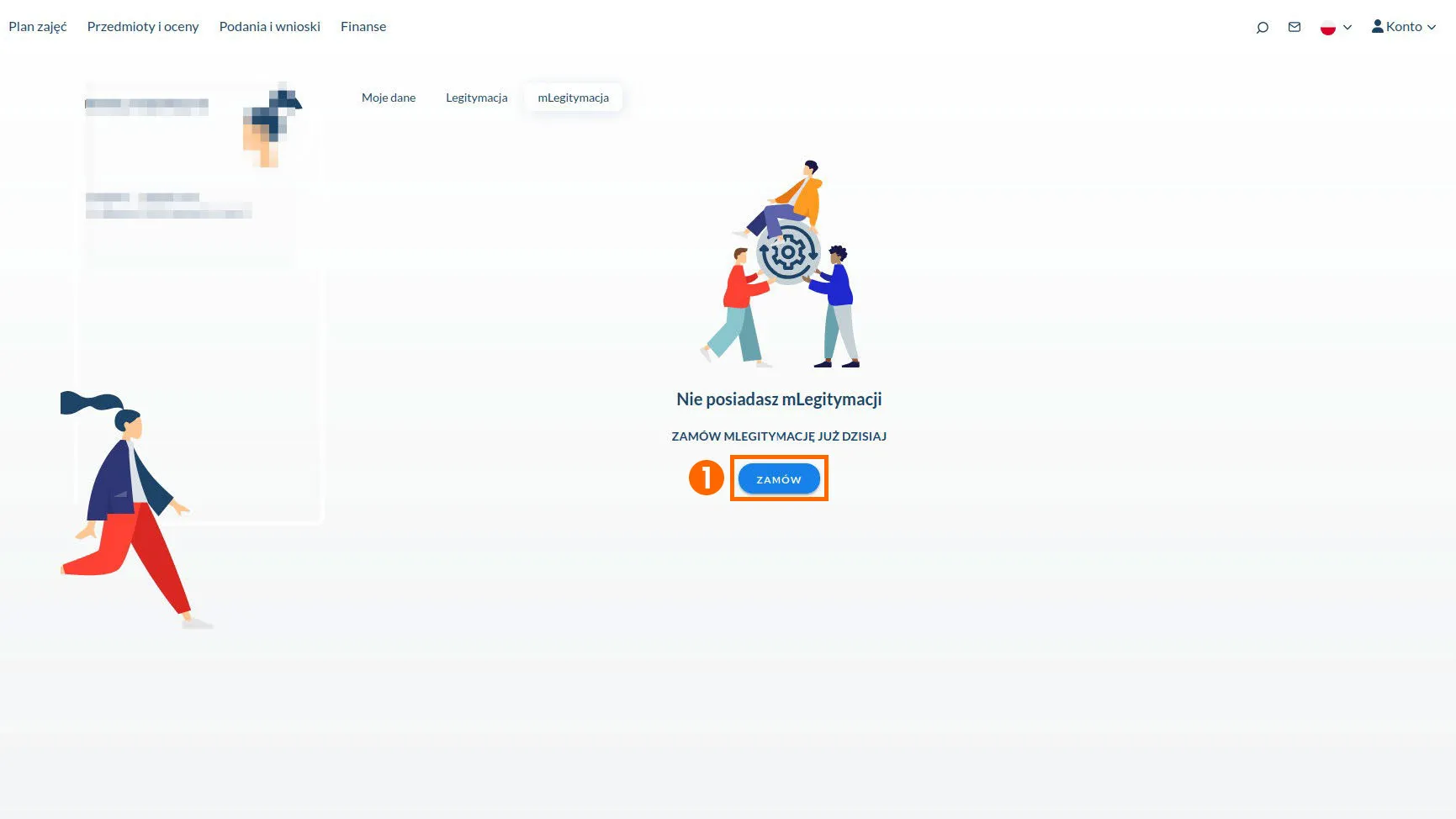
To order an mLegitymacja, press the “Zamów” button in the mLegitymacja tab. mLegitymacja can be ordered by persons who have a PESEL number.
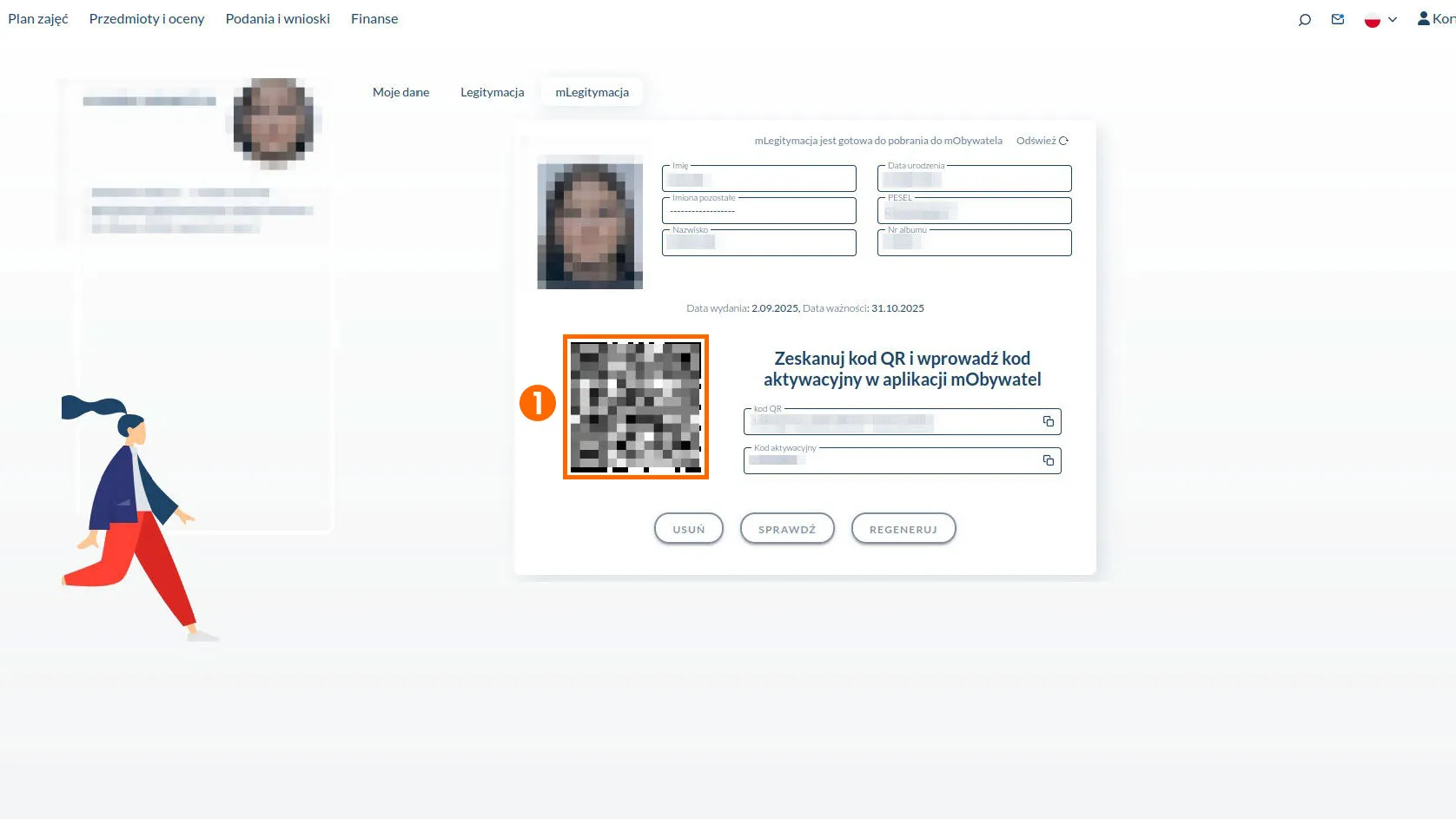
When the mLegitymacja order is completed, a generated QR code and activation code will appear on the screen, which are necessary to add mLegitymacja to the mObywatel app.
Scan the QR code in the mObywatel app. You can download the app for free from Google Play and the App Store.
To add an mLegitymacja:
- Click on the “Documents” tab.
- At the top of the screen, click “Add.”
- Select “Student ID.”
- Use your camera to scan the QR code or enter the code by copying it from the “QR code” field.
- Enter the activation code and press “Activate.”
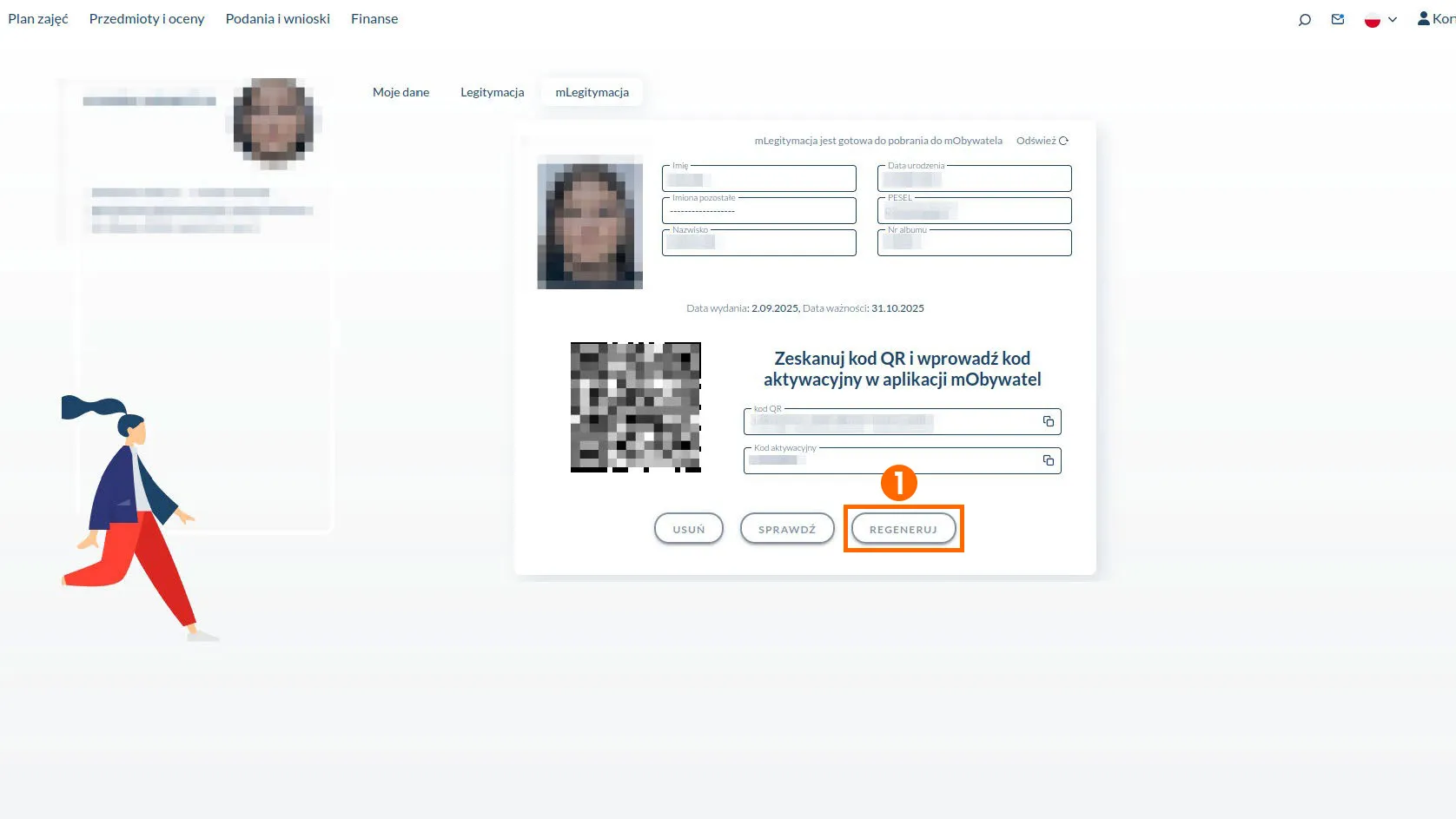
Click “Regeneruj” if you want to generate a new QR code, then the old code will no longer work. This process is not automatic, so it takes a moment to regenerate.
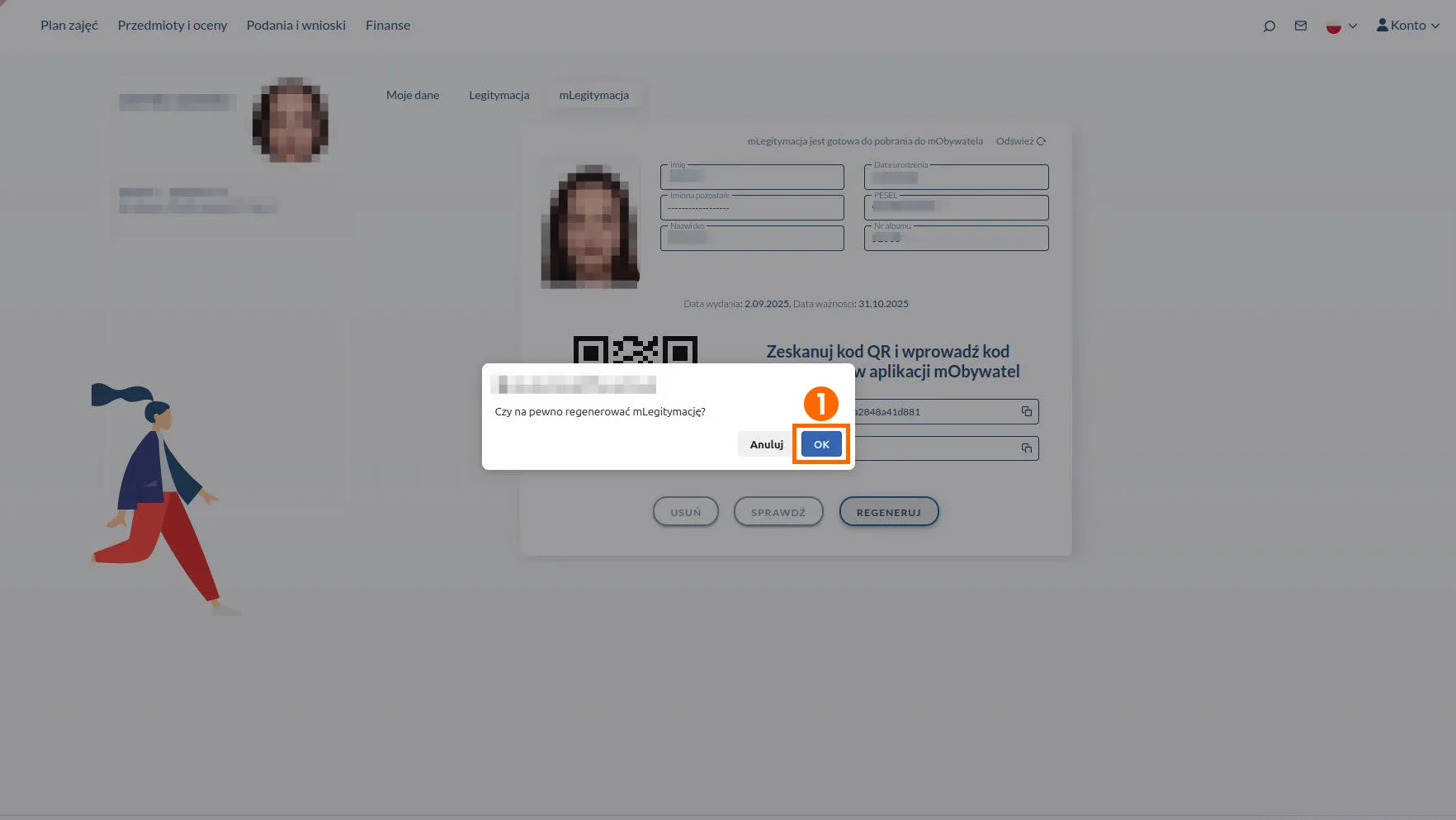
After clicking the “Regeneruj” and “OK” buttons, the mLegitymacja is regenerated.
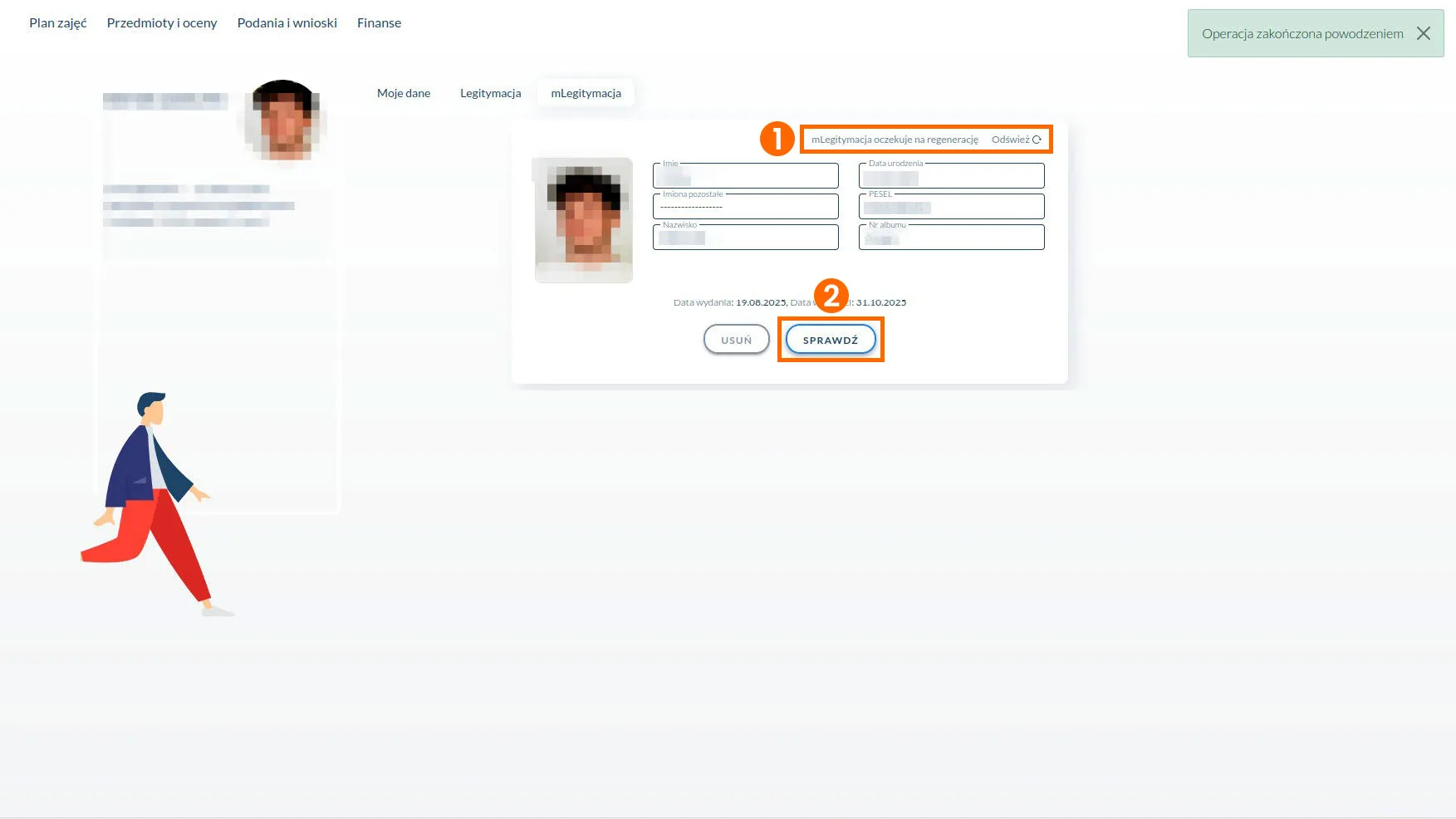
After completing the mLegitymacja regeneration operation, the following status message will appear: mLegitymacja awaiting regeneration. The status can be refreshed using the “Odśwież” button located next to the status.
The “Sprawdź” button verifies the status of the mLegitymacja download in the mObywatel app.
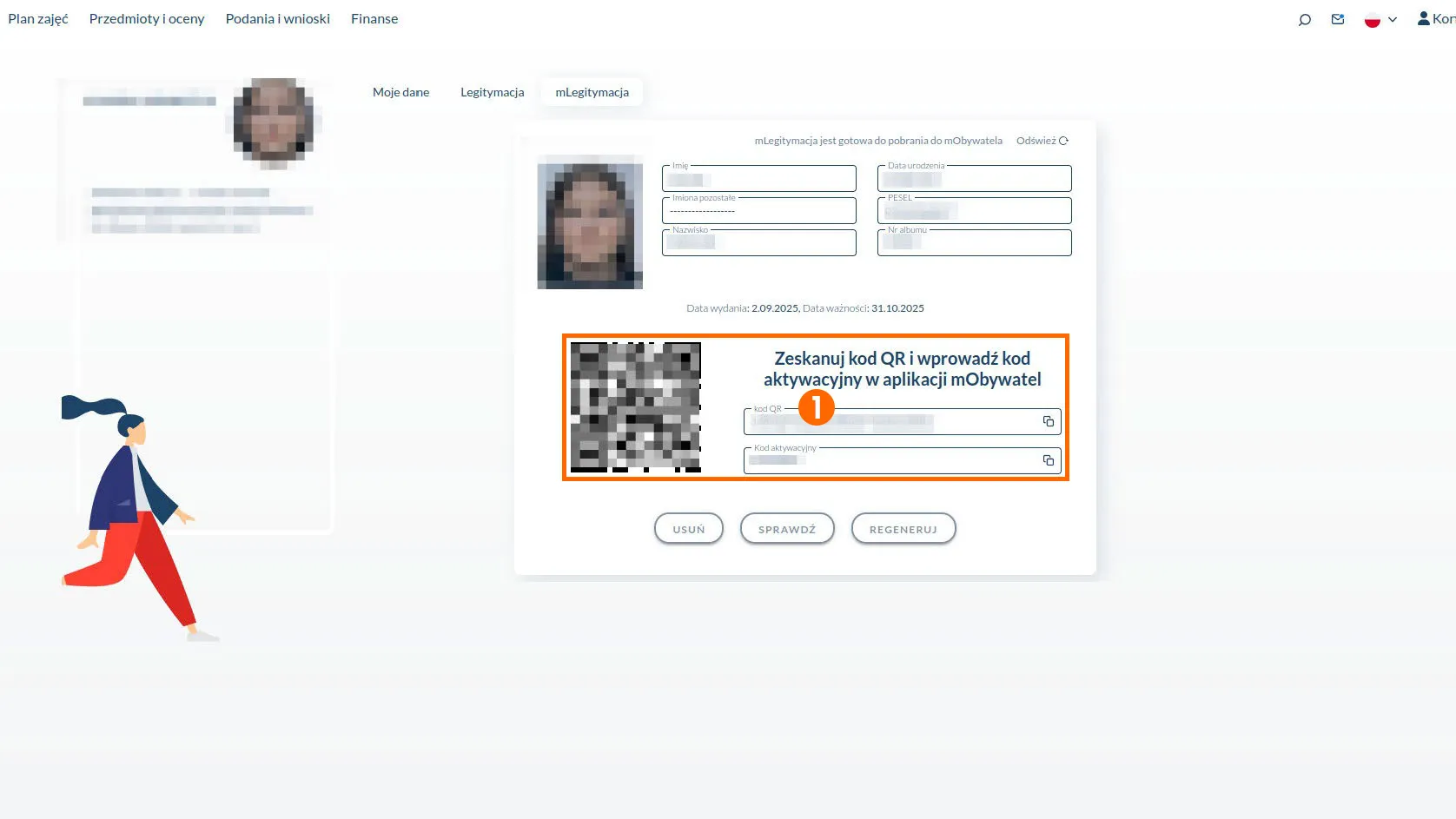
When mLegitymacja is ready, the QR code will reappear along with other data necessary for its activation.
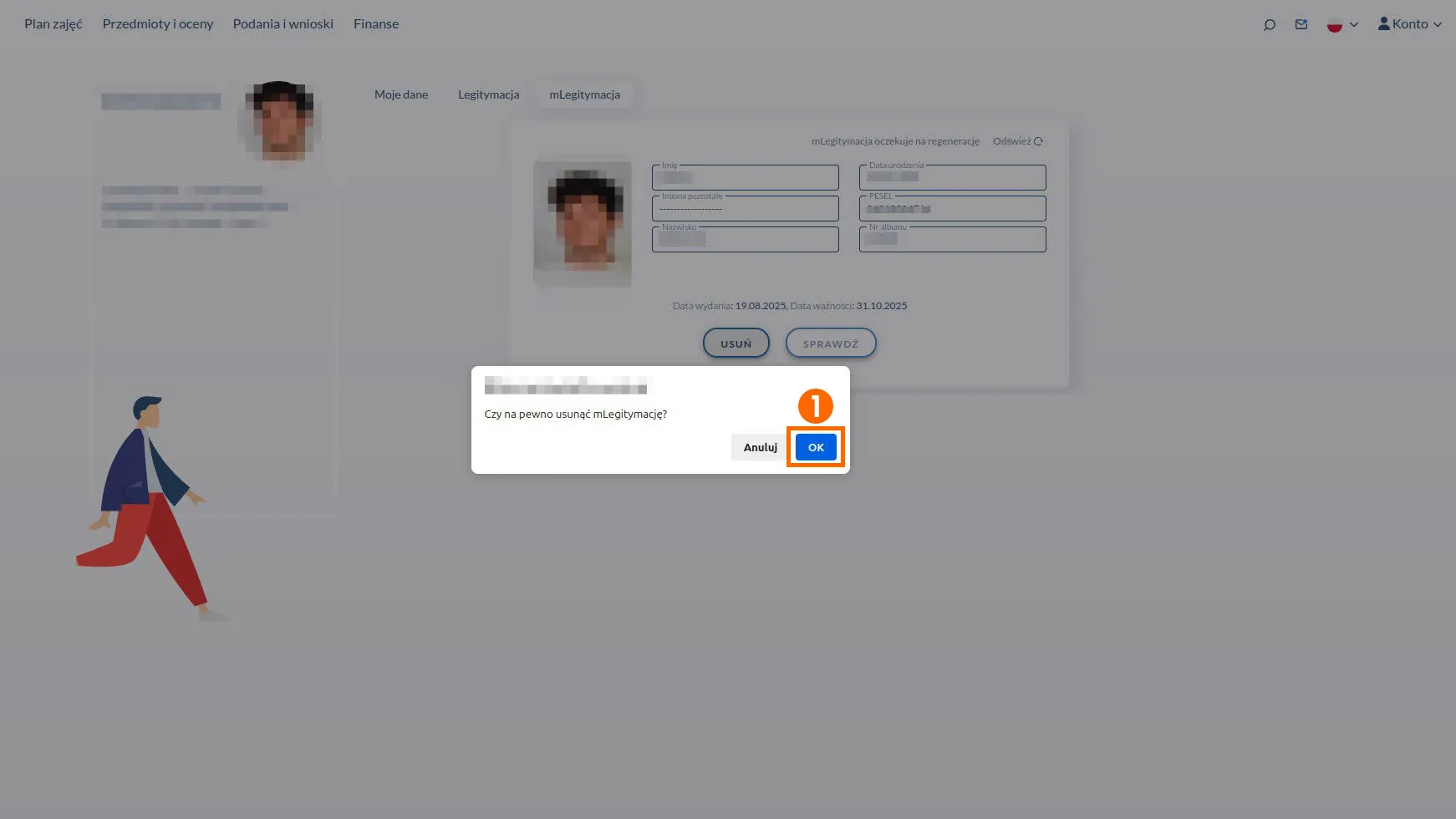
To delete your mLegitymacja, click the “Usuń” button and then “OK.” Your mLegitymacja will be deleted.